Sales teams routinely get bogged down by the number of repetitive, and manual tasks required to “sell”. Data entry, lead nurturing, follow-ups, completing CRM fields, and customizing sales collateral to each and every prospect. By automating these processes, sales reps can focus their efforts on high-value activities, such as building relationships and closing deals.
Knowing the importance of automation, we’ve been busy developing automations that can drive more efficiency and connect whats happening in Qwilr, with whats happening in your HubSpot CRM.
Most recently we’ve launched the ability to sync line items, accepter responses back to your deal fields in HubSpot. But now, we want to give your more detail on how exactly you can use the new HubSpot Automations capability.
Automate clean up of expired pages
Automation rule: When a page is expired, update the deal pipeline stage to closed lost.
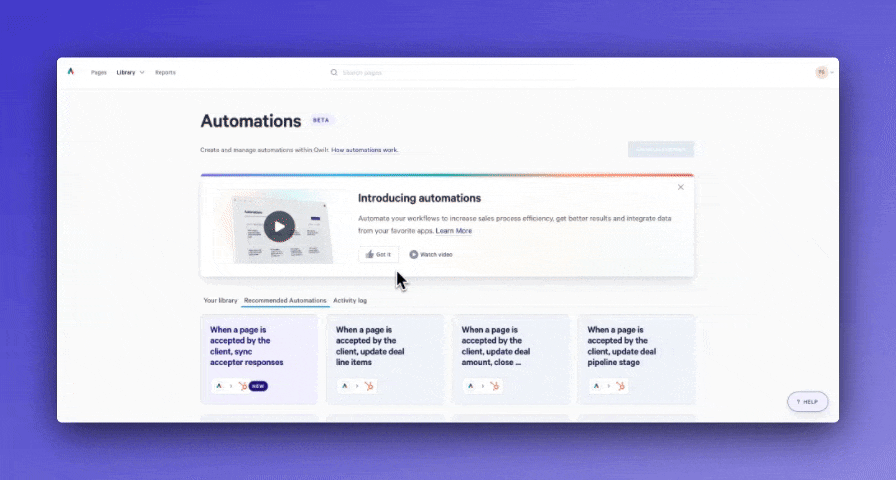
This automation keeps your CRM up to date, ensuring deals that have gone past the page expiry date are reflected properly in your CRM.
You could also set up a special pipeline stage if your business process wouldn’t consider these deals as closed lost, such as proposal expired. Once the deal moves into this stage, your reps can still move it into the closed lost stage while filling out any required information e.g. the reason for closed lost.
Send out a personalized invoice or welcome email once a customer accepts a Qwilr page
Automation rule: When a page is accepted, update deal fields from accepter responses.
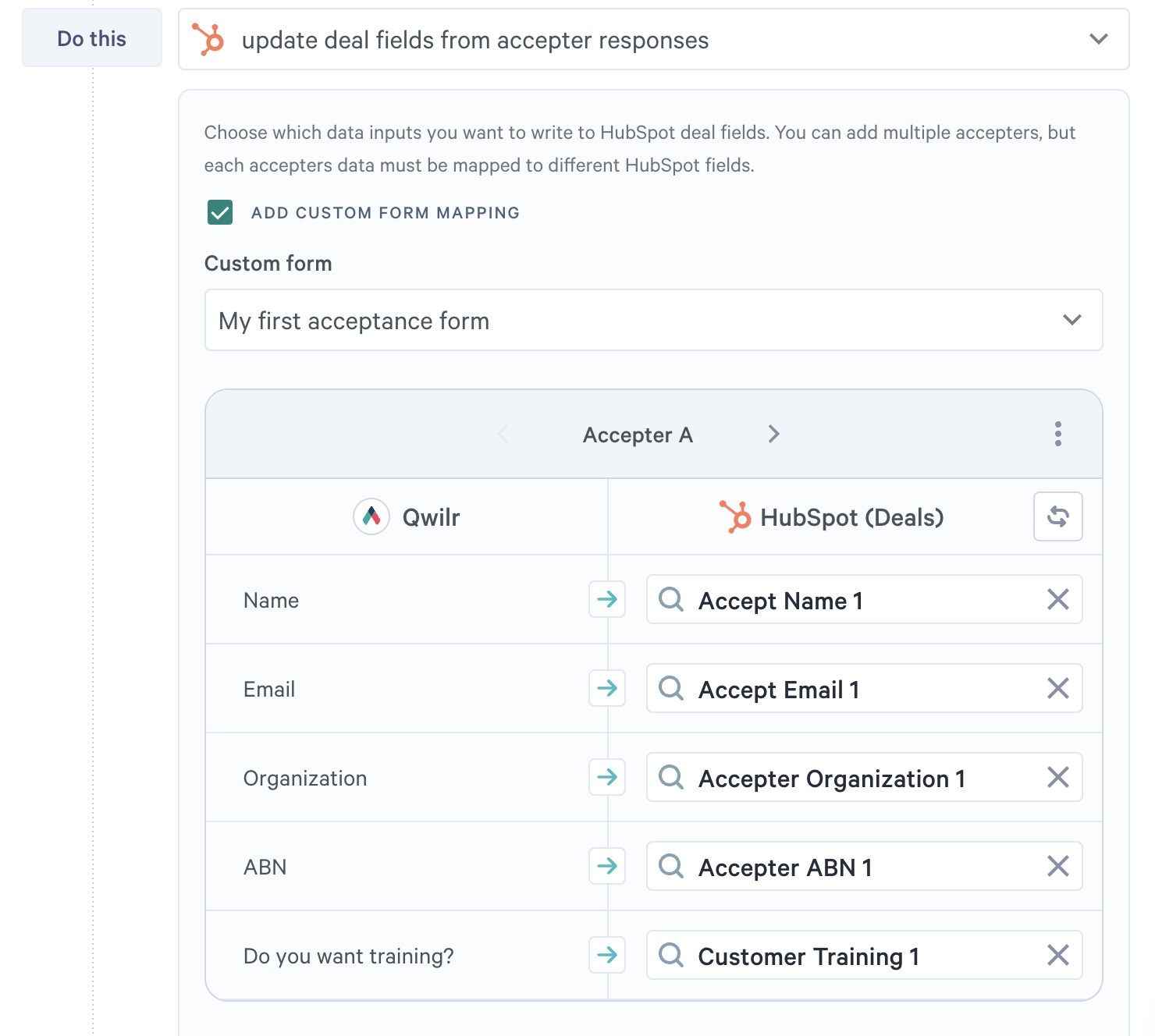
Now that you can sync accepter responses to HubSpot, it’s much easier to personalize the customer journey. You can sync accepter name, email, organization and any custom form responses from your accepted pages.
From there, you can use the deal fields as conditions for sending an email, or personalization to the email itself (with HubSpot Marketing Hub Professional or Enterprise).
- When a customer selects ‘yes’ for training, you can send them an automated email with a link to sign up to training or select a meeting time
- When a customer inputs their Legal Name, Company Number and Billing Contact Details into a custom accept form, you can use them to fill out Personalization Tokens in marketing emails with their welcome, invoice for payment or much more.
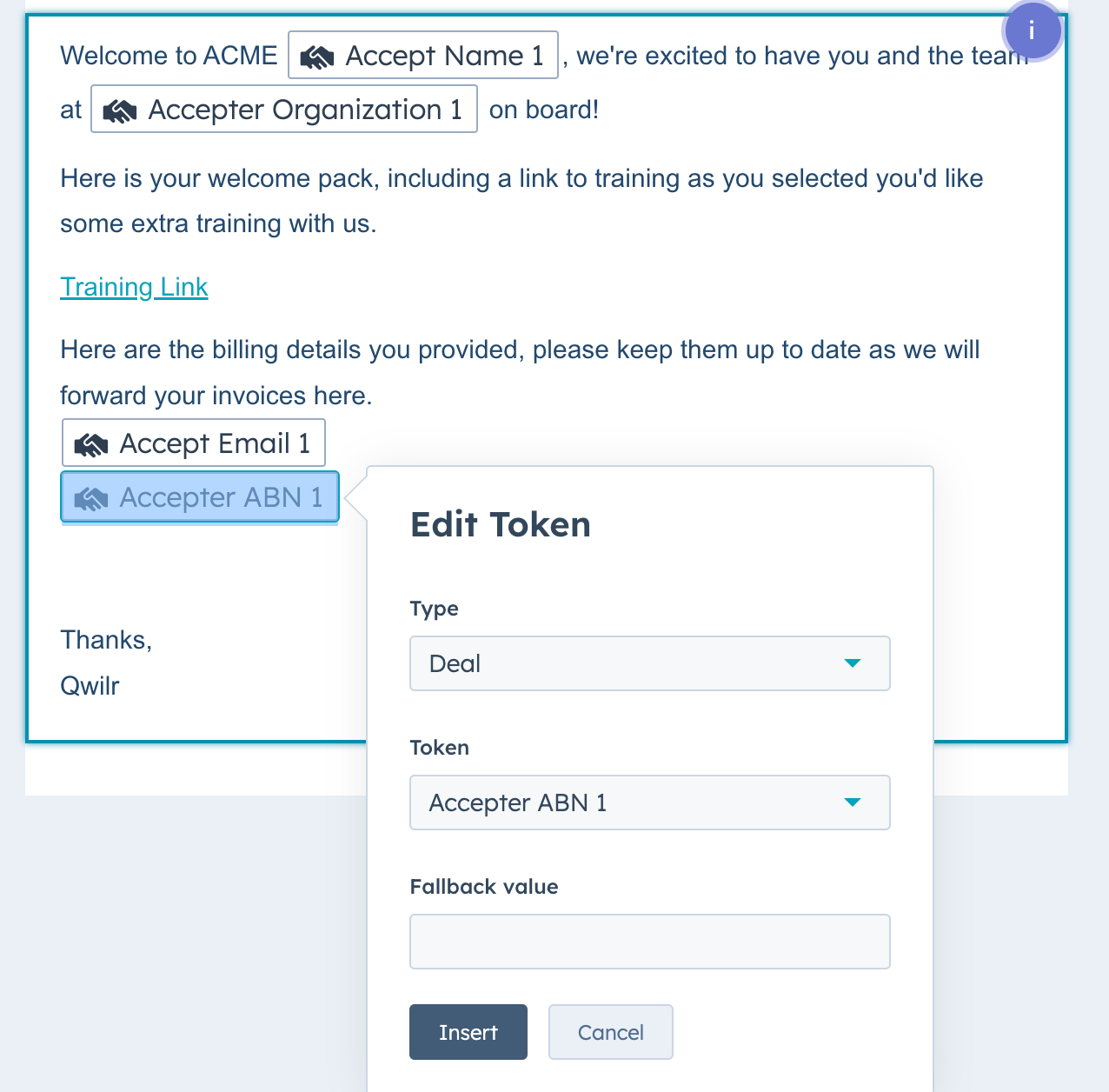
Trigger tasks for reps to follow up with HubSpot Workflows
As mentioned above, Qwilr now works even more efficiently with HubSpot’s Workflows tool (Marketing Hub Professional or Enterprise only). You can use it in a couple of different ways to complete your customer lifecycle and beef up your automation.
- Trigger a task for a rep to follow up when a page is declined or expired
- Create a new pipeline stage in HubSpot called Qwilr declined/expired
- Set an automation to move a deal to this pipeline stage when it is manually declined or expired
- Then once a deal moves into this pipeline stage in HubSpot, enrol it in a HubSpot Workflow to automate sending a task to a rep to follow up
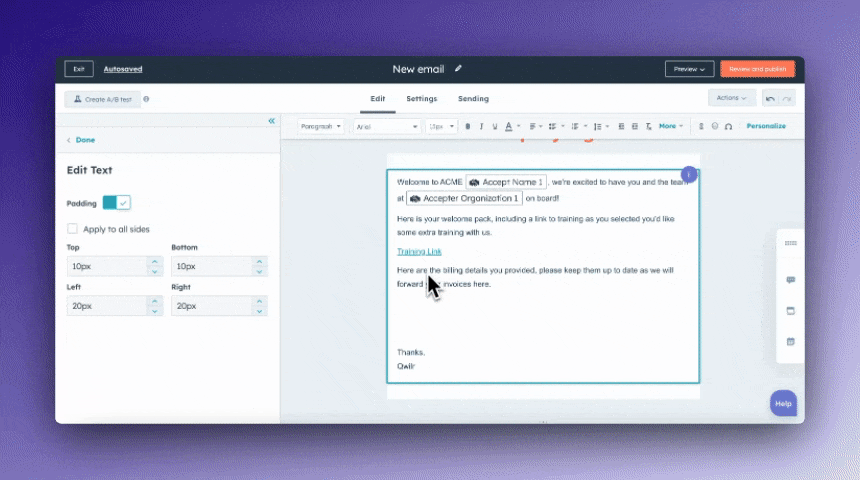
- Trigger an email to the customer to re-engage when a page is expired (Marketing Hub Professional or Enterprise only)
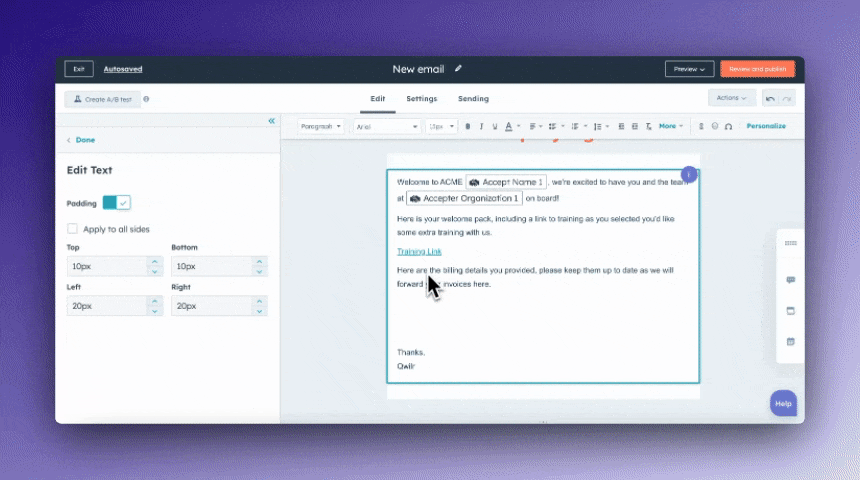
- Same steps as above, but with Workflows you can set up an email template to go to the customer once the deal moves into your specified pipeline stage
We’re excited about our new automation abilities and hope you are too. Automation is essential to remain competitive, efficient, and operating lean. See all our product updates here.
Check out the new HubSpot Automations capability in your Qwilr account today.
About the author

Brooke|Product Manager
Brooke is the Product Manager for Automation and Data at Qwilr. She leads integrations with core sales systems like HubSpot, Salesforce and other CRMs. Brooke brings experience from high growth startups across Australia and the UK.